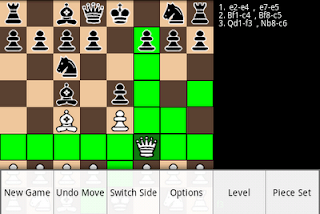En-passant and castling

About once a week, I get an email from a user who claims that Chess for Android makes an illegal move with the pawn or king. Invariably the user is not familiar with en-passant or castling. Therefore, I decided to post a brief summary of these rules. In the en-passant capture (click for more details), a pawn that just moved two squares can be taken by an opposing pawn as if it only moved one. To perform this move in Chess for Android simply move the pawn as if making the capture, as illustrated below. The castling move (again, click for more details) involves the king and one of the rooks. The king moves two squares to the left or right while the rook jumps over the king to the adjacent square. The move is only allowed if neither piece has moved before, the path between the pieces is clear, and the king is not in check or crosses a square where it would be in check. To perform castling in Chess for Android, simply move the king two squares to the left or right, as illustrated below.